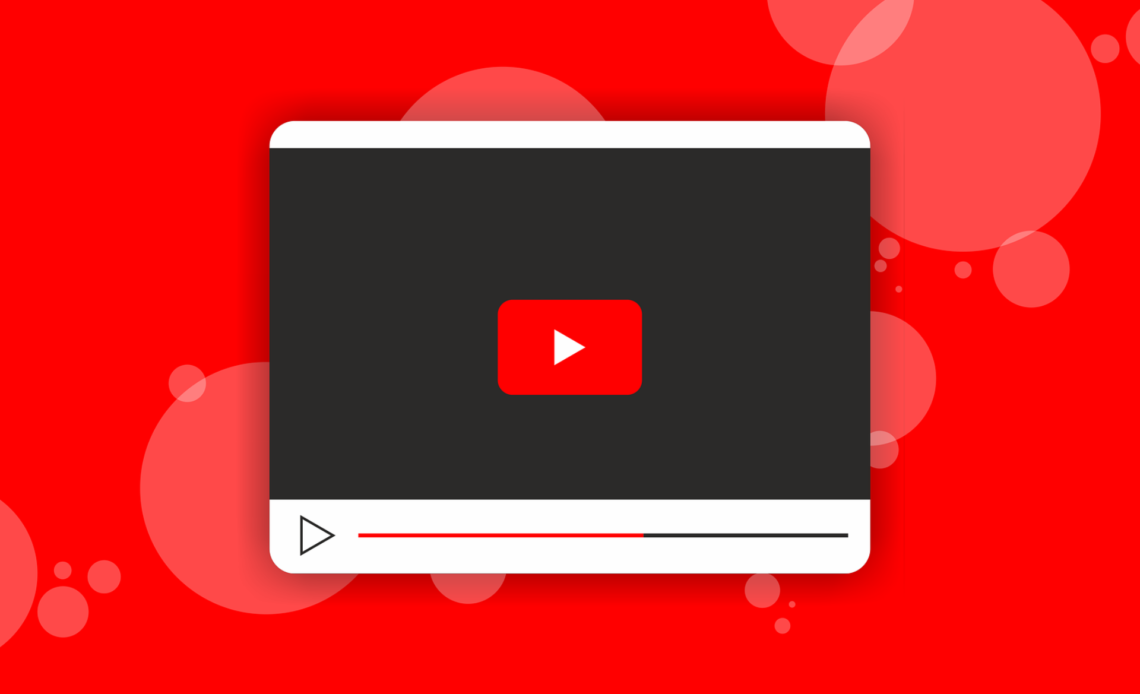
If you’re looking to add subtitles to your YouTube videos, you’re in luck. There are several approaches you may take, and we’ll walk you through each one. Whether you’re looking to add subtitles for the hearing impaired or simply want to provide a different language option for your viewers, this guide will show you how it’s done.
Adding subtitles by uploading a file
If you want to add subtitles to your YouTube videos, you can do so by uploading a file. This is a great way to make your videos more accessible to a wider audience, and it can also help you to improve your SEO. Here’s how to do it:
1. Go to the YouTube video that you want to add subtitles to.
2. At the bottom of the video, click the “cc” button..
3. Click on the “Add new subtitles or CC” button.
4. Select the language that you want to use for your subtitles.
5. Click on the “Upload a File” option.
6. Choose the subtitle file that you want to upload. You can create this file using a text editor such as Microsoft Word or Google Docs.
7. Once your file has been uploaded, you can then edit it using the various tools available. For example, you can add timestamps or change the font size and color.
8. When you’re happy with your subtitles, click on the “Publish” button. Your subtitles will now be live on your video!
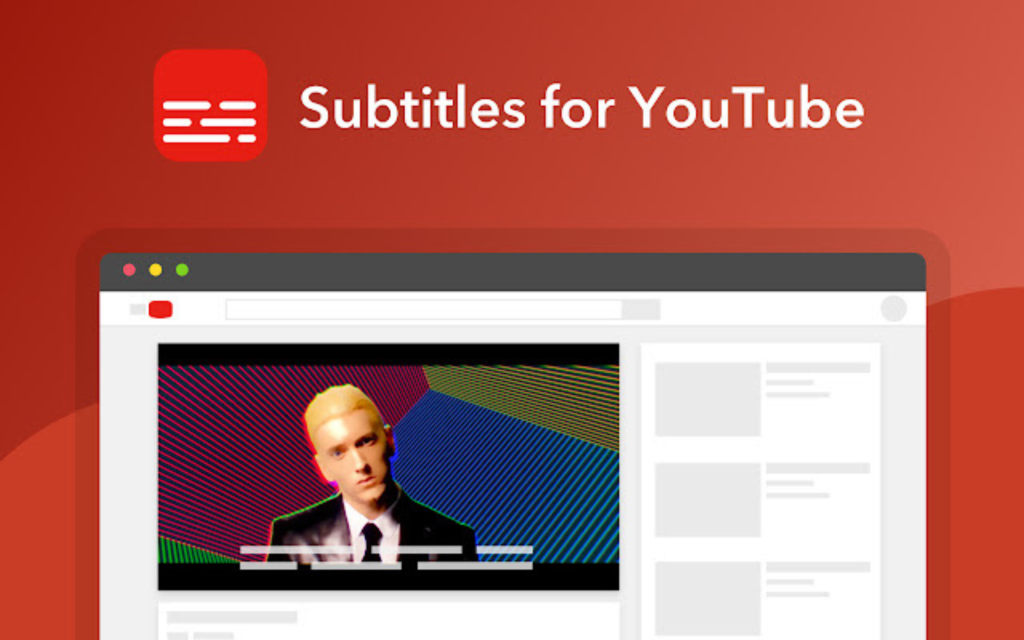
Adding subtitles manually
If you want to add subtitles to your YouTube videos, there are a few different ways you can do it. The first and most obvious way is to add them manually. This can be a bit of a tedious process, but it’s really not that difficult once you get the hang of it.
To add subtitles manually, first, open up the video you want to add them to in a text editor like Microsoft Word or Notepad. Then, create a new text document and type out the dialogue for your video in it. Be sure to include who is speaking each line.
Once you have all the dialogue typed out, save the document as a .srt file. This is the standard subtitle file format. Then, open up YouTube and upload your video as usual. When prompted, select the .srt file you just created as your subtitle track.
That’s all there is to it! Now your video will have subtitles that you can turn on and off at will.

Adding subtitles using Auto-translate
Subtitling your YouTube videos is an excellent method to make your material more accessible to a larger audience. If you have a video that is in a language that not everyone speaks, you can add subtitles in another language using the auto-translate feature. Here’s how to:
1. Go to the Settings tab for your video.
2. Under the Subtitles/CC tab, select the Add New Subtitles or CC button.
3. In the Add New Subtitles or CC window, select the Auto-translate option.
4. Choose the original language of your video from the drop-down menu.
5. Select the desired subtitle language from the drop-down menu.
6. To save your changes, click the Publish button.
Now anyone can watch your video with subtitles in their preferred language!
Conclusion
Adding subtitles to your YouTube videos is a great way to make them more accessible to a wider audience. With just a few simple steps, you can add subtitles to your YouTube videos using either the built-in captioning tool or a third-party service. So why not give it a try? You might be surprised with the different audience comments and love!